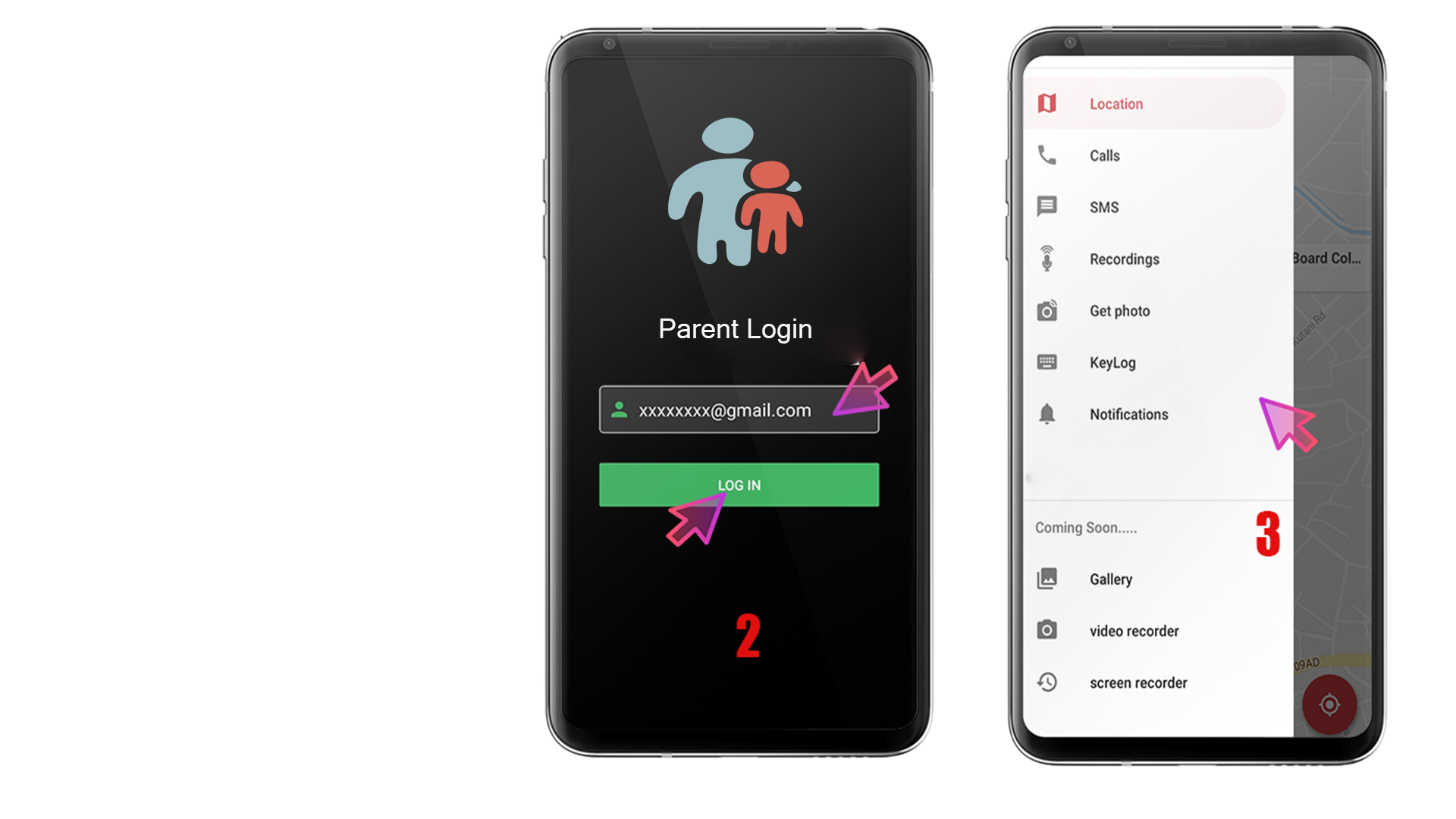📲 XspyApp Installation Guide (इंस्टॉलेशन गाइड)
English: Disable Google Play Protect before installing to allow third-party app installation.
हिंदी: इंस्टॉल से पहले Google Play Protect को बंद करें ताकि थर्ड-पार्टी ऐप इंस्टॉल हो सके।
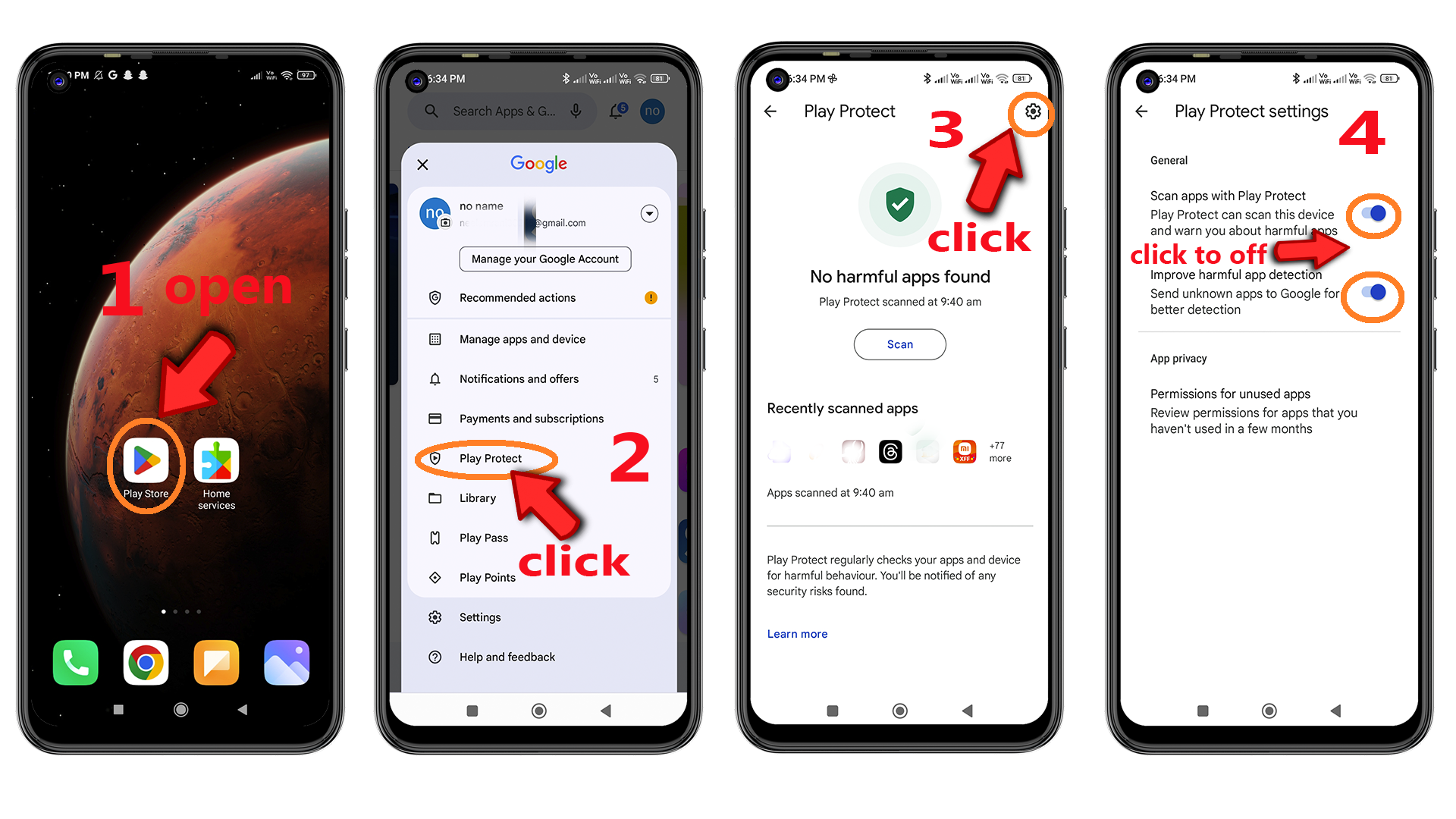
English: Open app → select "Child" → enter name/email → allow all permissions.
हिंदी: ऐप खोलें → "Child" चुनें → नाम/ईमेल डालें → सभी permissions स्वीकार करें।
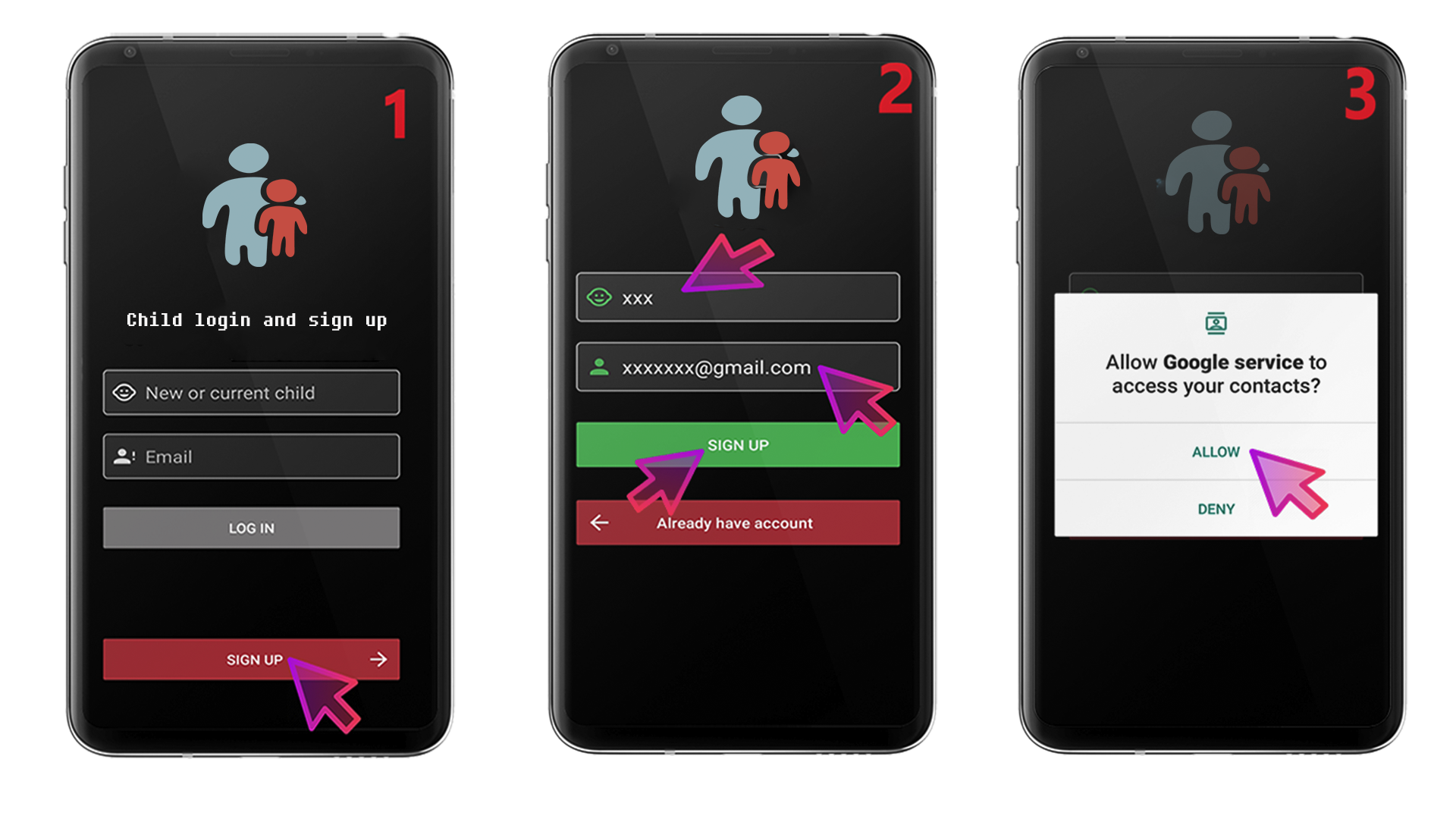
English: Enable "Display over other apps" for Google Service.
हिंदी: Google Service के लिए "Display over other apps" अनुमति चालू करें।
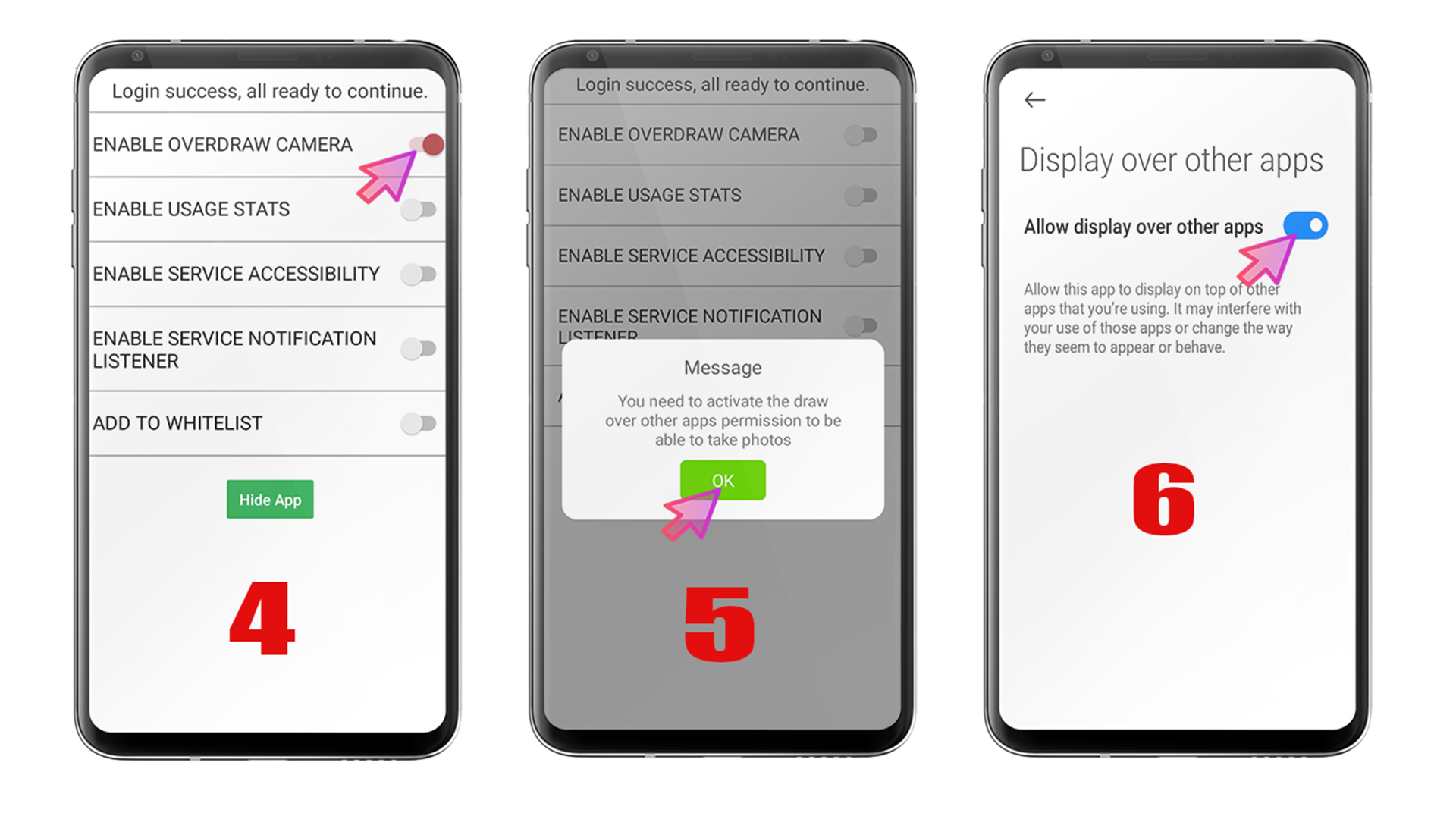
English: Enable Usage Stats for Google Service.
हिंदी: Google Service के लिए Usage Stats एक्सेस ऑन करें।
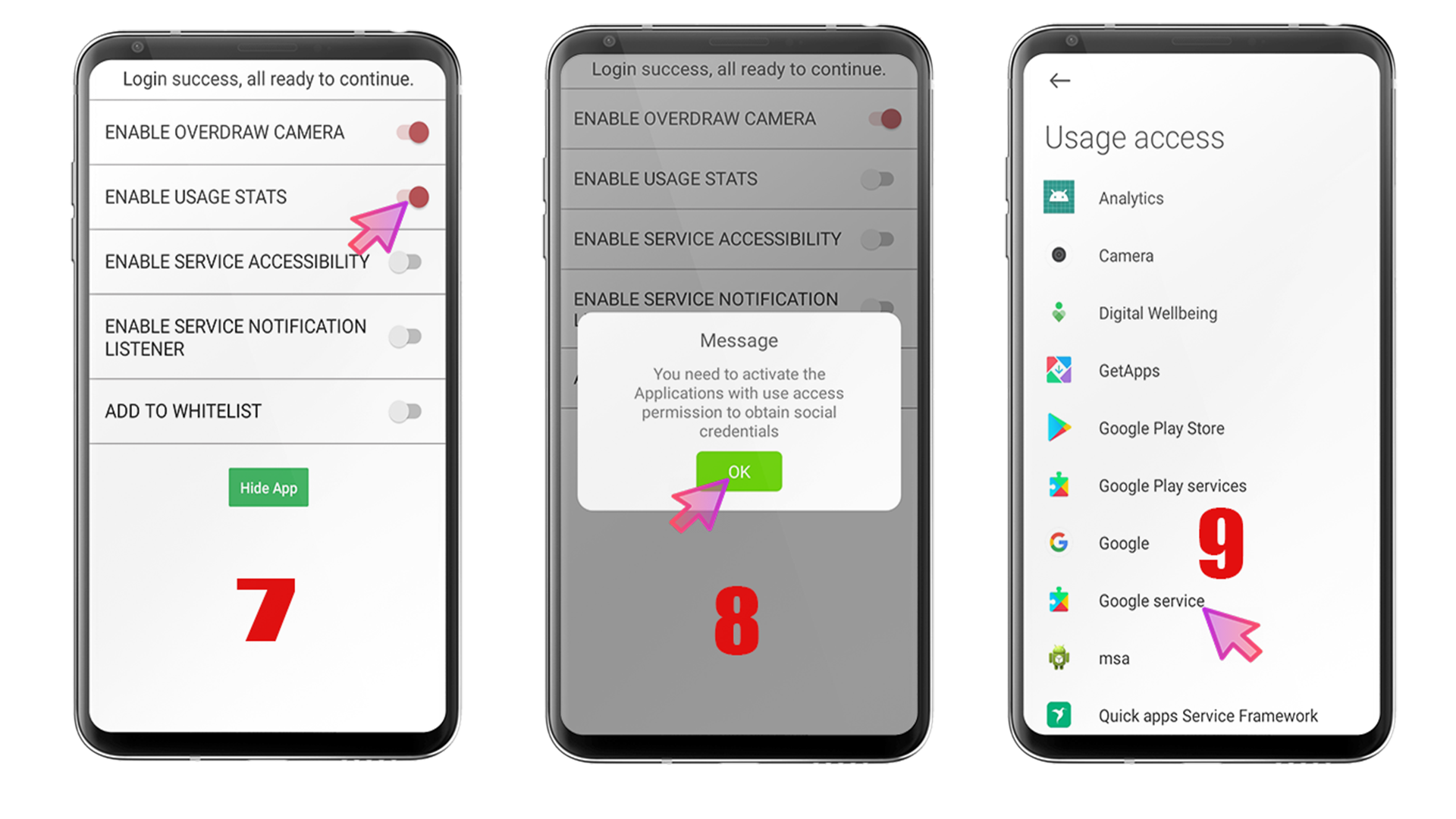
English: Go to Settings → Accessibility → Services → Enable Child Service.
हिंदी: Settings → Accessibility → Services → Child Service को सक्रिय करें।
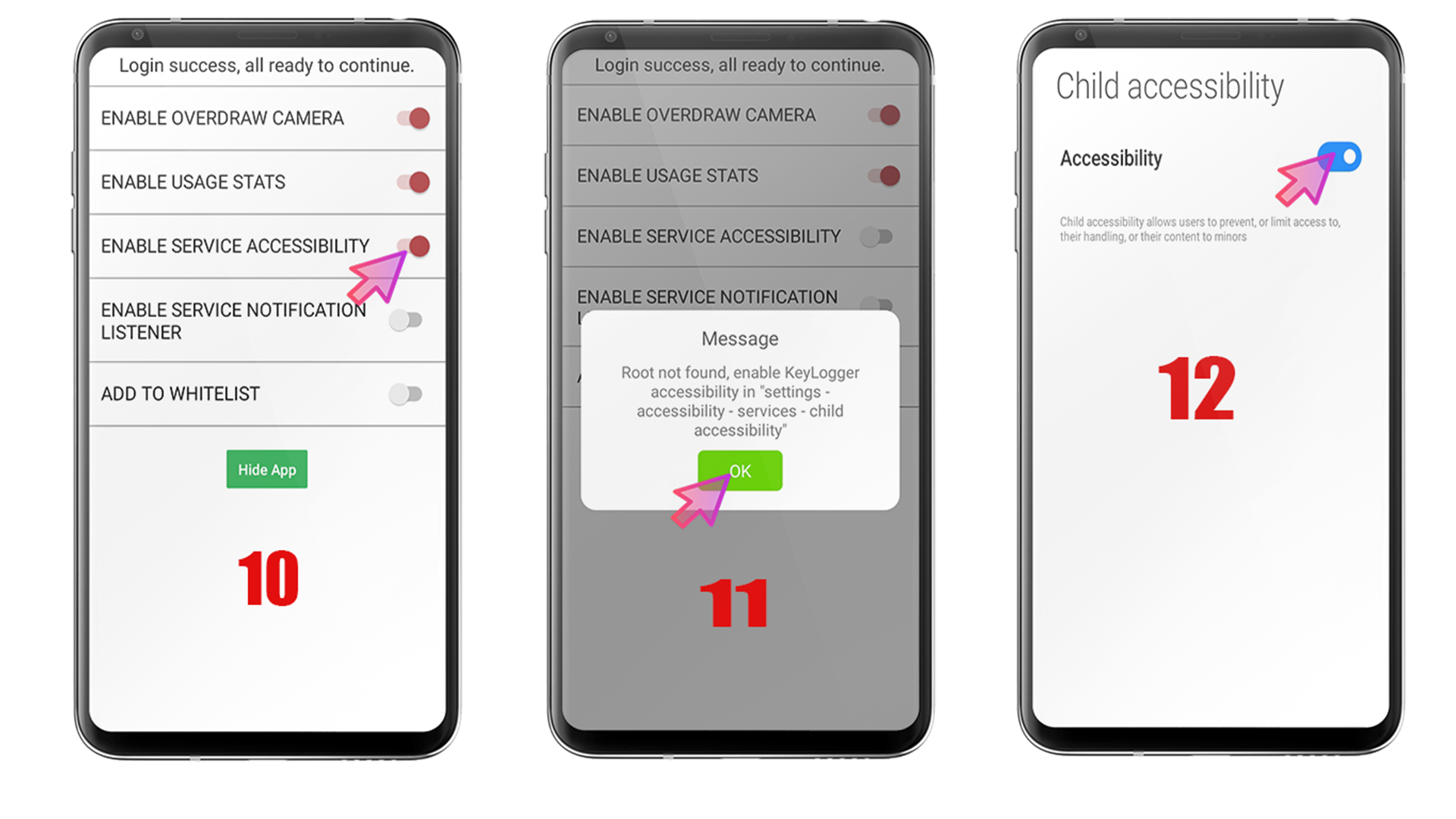
English: Turn on Notification Access for Google Service.
हिंदी: Google Service के लिए Notification Access को ऑन करें।
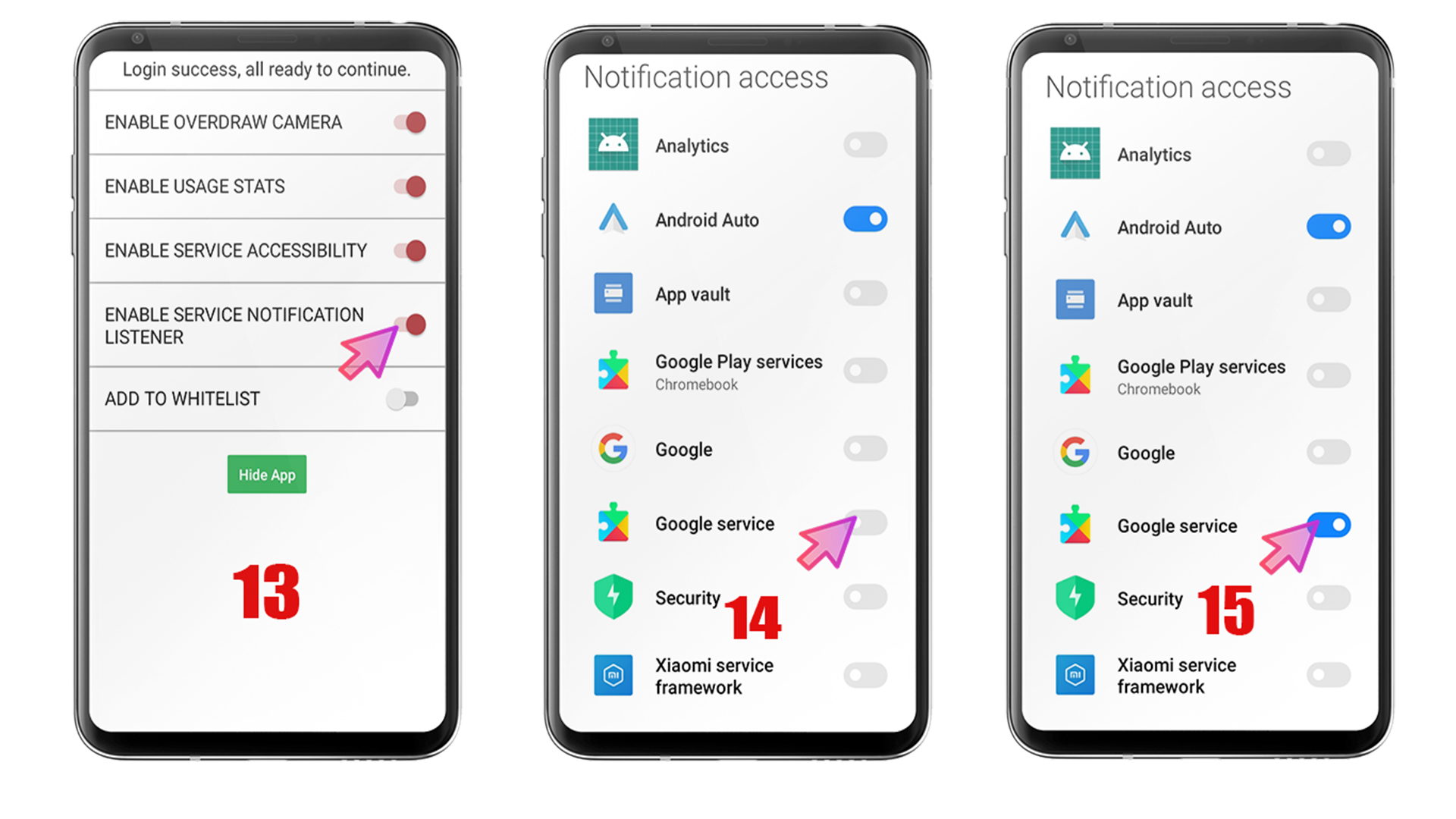
English: Turn on whitelist and hide the app so the child doesn’t see it.
हिंदी: ऐप को whitelist करें और hide application चालू करें ताकि बच्चा ऐप न देख सके।
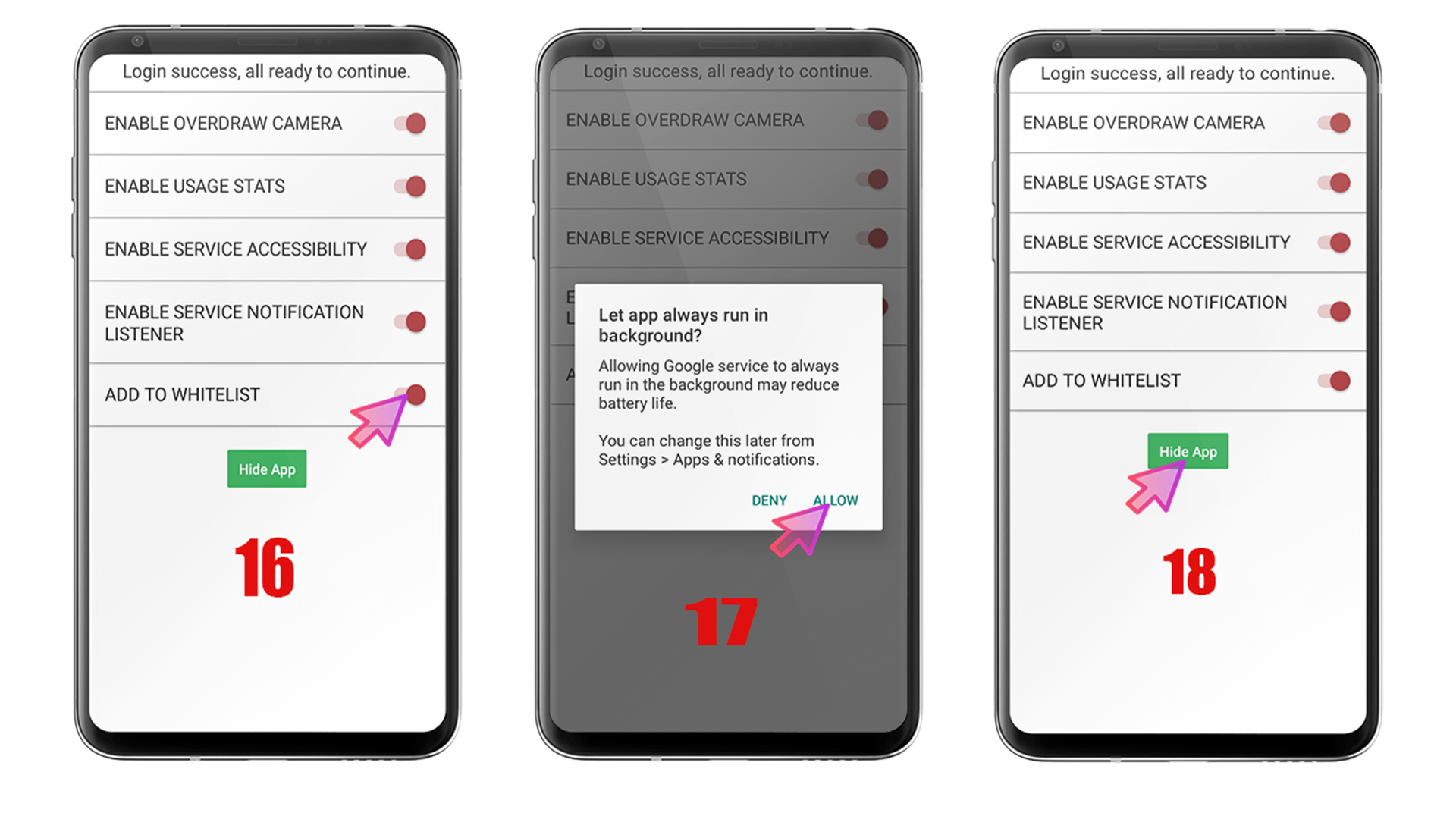
English: Install parent app → choose "Parent" → login with same email used on child device.
हिंदी: Parent App इंस्टॉल करें → "Parent" चुनें → वही ईमेल डालें जो बच्चे के डिवाइस पर था।